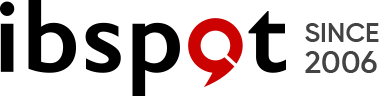Unbranded ProffieBoard v2.2 (Black)
Unbranded ProffieBoard v2.2 (Black)
Please note that this board comes fully assembled and tested with full quality control done, please continue reading to find out how to use the board and add the components that best suite your needs. What you will need:
a Proffieboard V2.2 - light, sound, and motion.
Other Items (Not Included):
MicroSD Card
thin colored wire
thicker colored wire - used where power will flow to the LEDs
a 3.7v li-ion battery - most batteries will work, but make sure it can provide enough amps for whatever blade(s) you want to power.
A speaker
Skinny LED RGB Strip (1m 144 Leds)
Software - makes the hardware actually DO stuff. (The boards come programmed, but commonly, the customer will change the config files to their liking and then reflash the board again.)
(optional) an SSD1306 display.
(optional) Bluetooth add-on
(optional) ST-Link V2 - Lets you run a debugger on the program running on the Proffieboard.
(optional) IR receiver
Please note that all troubleshooting and support will be at the following forums The Rebel Armory and the FX-Sabers online forum
- BATT+ - 2.6 to 4.5-volt input, drives everything except the LEDs
- BATT- - negative pad for LEDs, needs to be at the same level as GND when both are connected. Note that there are two of them, which can be useful when driving many powerful LEDs.
- GND - ground for electronics except for LEDs. Note that the two GND pads are interchangeable and connected through the board.
- Button 1/2/3 - Hook up to closing buttons, or potentially touch buttons.
- Data 1 / ID - Normally used to measure the blade ID resistor, and if it's a neopixel blade, feed out neopixel data. For a fixed non-neopixel saber, it could be repurposed. Note that this pin has an internal 470-ohm resistor on it, so when hooked up to a neopixel blade, it does not need any resistors.
- Data 2-3 - additional neopixel data outputs, or free for other purposes.
- Data4/Dac - neopixel data output, free, or audio DAC output
- LED 1-6 - Hooks up to the negative side of the LED (positive side of LED hooks up directly to the battery.) These pads can handle up to 30 volts.
- SD Power - FET-controlled 3.3v. can be used to power down Bluetooth and display in low-power mode.
- SDA, SCL - these pins are used to communicate with the gyro and accelerometer chip.
- 5v - generated by the proffieboard, normally it's only on when sound is playing.
- 3.3v - generated by the proffieboard.
- SWDIO, SWDCLK - can be hooked up to an ST-LINK device and lets you debug programs running on the proffieboard.
A note on reverse polarity protection
This version of the proffieboard is the first to feature reverse polarity protection. Please note, however, that the reverse polarity protection does not really cover the LEDs. The FETs have internal bypass diodes that let power flow backward through them. For regular LEDs, this is not a problem, as power can only flow one way through a LED. Neopixels might not be so lucky though, so it may still be possible to fry your pixels by hooking up the battery backward. But the Proffieboard itself should be fine.
Wire gauges
Most pads on the proffieboard will not need to carry any significant amount of power and can use 30 AWG (very thin) wire if you choose. However, Battery- will carry the combined power of all your LEDs, which is a fair amount of power. It is recommended to use thicker wires, for these wires. There are no absolute rules for what wire gauges are required, but here is a helpful chart. (See the "chassis wiring" column.) Keeping the high-power wires short helps as well.
Programming
Most of the time, programming the Proffieboard is as easy as hooking up the USB cable to a computer and pressing the "upload" button in the Arduino IDE. However, an interrupted upload or a crashing program can sometimes stop that from working. If that happens, hold the boot button, then press and release the reset button. This will put the Proffieboard in bootloader mode, and press "upload" should now work.
Touch Buttons
Any of the buttons can be replaced with a touch button. To wire a touch button, simply hook up the corresponding wire to a metal surface. Note that in spite of the name, you don't actually want anybody to actually touch the touch buttons. The metal surface needs to be insulated, both from the rest of the hilt and from the fingers that will be "touching" it. In my case, I used a circuit-board clamp card in a Graflex lightsaber, then I covered it up with tape to insulate it from everything else.
Choosing Resistors
Calculating resistor values is fairly easy. Just look up how many amps the LED can handle and at what voltage it expects to achieve that current. Then the resistor value we want is (BatteryVoltage - LedVoltage) / LedAmps. And the resistor needs to handle (BatteryVoltage - LedVoltage) * LedAmps watts. Example, if the LED wants 1A @ 3.2 volts, the resistor would be (3.7 - 3.2)/1 = 0.5 ohms, (3.7 - 3.2) * 1 = 0.5 watts.
Note that I use 3.7 volts for the battery in these calculations, while Li-ion batteries tend to top out at 4.2 volts. Proffieboard can compensate for this by using PWM to reduce the total amount of power and heat generated by the LED when the voltage is higher than what it is rated for. This mode is efficient and seems to work well, but it is possible that it will reduce the life of the LEDs. If you are not comfortable with this, you should use 4.1 or 4.2 volts in the calculations above.
Multi-battery setup
The FETs on the proffieboard can handle voltages up to 30v, so it's possible to do multi-cell setups. However, "Battery+" can not handle more than ~4.5 volts. So you would need a separate battery to power the CPU. Another possibility would be to do two batteries in series, but only use one of them to power the CPU. Since the batteries would be discharged unevenly, they would have to be charged separately. In the future, I hope to make "Battery+" handle a wider range of voltages, which would make multi-cell configurations a lot simpler.
Using Data 2, Data 4, RX and TX for PWM
Data 2, Data 4, and RX and TX can be used to drive LEDs instead of neopixels or serial ports. However, a single timer is used to drive these pins. For PWM, the timer is usually set to 800Hz, however, when neopixels are used, this timer is set to 800kHz. This basically means that if you use any neopixels, all of these pins become unsuitable for driving LEDs. So, if you select a 6-segment blade + flash string in the configurator above, you cannot use the other data pins to drive neopixels unfortunately.
| Brand: | Unbranded |
|---|---|
| Isin: | IEFLJF68EAVM |
IBspot Buyer Protection
Shop confidently on IBspot, receive your item as described or your money back for eligible orders. Learn Program Terms

GUARANTEED SAFE CHECKOUT
-
MONEY BACK GUARANTEE
30 days money back guarantee, no additional fee charged.
-
EXCELLENT SUPPORT
We provide 24/7 online customer support via email.
-
Fast Shipping
One week domestic shipping. Global delivery to the US in 2 weeks.
Please note that this board comes fully assembled and tested with full quality control done, please continue reading to find out how to use the board and add the components that best suite your needs. What you will need:
a Proffieboard V2.2 - light, sound, and motion.
Other Items (Not Included):
MicroSD Card
thin colored wire
thicker colored wire - used where power will flow to the LEDs
a 3.7v li-ion battery - most batteries will work, but make sure it can provide enough amps for whatever blade(s) you want to power.
A speaker
Skinny LED RGB Strip (1m 144 Leds)
Software - makes the hardware actually DO stuff. (The boards come programmed, but commonly, the customer will change the config files to their liking and then reflash the board again.)
(optional) an SSD1306 display.
(optional) Bluetooth add-on
(optional) ST-Link V2 - Lets you run a debugger on the program running on the Proffieboard.
(optional) IR receiver
Please note that all troubleshooting and support will be at the following forums The Rebel Armory and the FX-Sabers online forum
- BATT+ - 2.6 to 4.5-volt input, drives everything except the LEDs
- BATT- - negative pad for LEDs, needs to be at the same level as GND when both are connected. Note that there are two of them, which can be useful when driving many powerful LEDs.
- GND - ground for electronics except for LEDs. Note that the two GND pads are interchangeable and connected through the board.
- Button 1/2/3 - Hook up to closing buttons, or potentially touch buttons.
- Data 1 / ID - Normally used to measure the blade ID resistor, and if it's a neopixel blade, feed out neopixel data. For a fixed non-neopixel saber, it could be repurposed. Note that this pin has an internal 470-ohm resistor on it, so when hooked up to a neopixel blade, it does not need any resistors.
- Data 2-3 - additional neopixel data outputs, or free for other purposes.
- Data4/Dac - neopixel data output, free, or audio DAC output
- LED 1-6 - Hooks up to the negative side of the LED (positive side of LED hooks up directly to the battery.) These pads can handle up to 30 volts.
- SD Power - FET-controlled 3.3v. can be used to power down Bluetooth and display in low-power mode.
- SDA, SCL - these pins are used to communicate with the gyro and accelerometer chip.
- 5v - generated by the proffieboard, normally it's only on when sound is playing.
- 3.3v - generated by the proffieboard.
- SWDIO, SWDCLK - can be hooked up to an ST-LINK device and lets you debug programs running on the proffieboard.
A note on reverse polarity protection
This version of the proffieboard is the first to feature reverse polarity protection. Please note, however, that the reverse polarity protection does not really cover the LEDs. The FETs have internal bypass diodes that let power flow backward through them. For regular LEDs, this is not a problem, as power can only flow one way through a LED. Neopixels might not be so lucky though, so it may still be possible to fry your pixels by hooking up the battery backward. But the Proffieboard itself should be fine.
Wire gauges
Most pads on the proffieboard will not need to carry any significant amount of power and can use 30 AWG (very thin) wire if you choose. However, Battery- will carry the combined power of all your LEDs, which is a fair amount of power. It is recommended to use thicker wires, for these wires. There are no absolute rules for what wire gauges are required, but here is a helpful chart. (See the "chassis wiring" column.) Keeping the high-power wires short helps as well.
Programming
Most of the time, programming the Proffieboard is as easy as hooking up the USB cable to a computer and pressing the "upload" button in the Arduino IDE. However, an interrupted upload or a crashing program can sometimes stop that from working. If that happens, hold the boot button, then press and release the reset button. This will put the Proffieboard in bootloader mode, and press "upload" should now work.
Touch Buttons
Any of the buttons can be replaced with a touch button. To wire a touch button, simply hook up the corresponding wire to a metal surface. Note that in spite of the name, you don't actually want anybody to actually touch the touch buttons. The metal surface needs to be insulated, both from the rest of the hilt and from the fingers that will be "touching" it. In my case, I used a circuit-board clamp card in a Graflex lightsaber, then I covered it up with tape to insulate it from everything else.
Choosing Resistors
Calculating resistor values is fairly easy. Just look up how many amps the LED can handle and at what voltage it expects to achieve that current. Then the resistor value we want is (BatteryVoltage - LedVoltage) / LedAmps. And the resistor needs to handle (BatteryVoltage - LedVoltage) * LedAmps watts. Example, if the LED wants 1A @ 3.2 volts, the resistor would be (3.7 - 3.2)/1 = 0.5 ohms, (3.7 - 3.2) * 1 = 0.5 watts.
Note that I use 3.7 volts for the battery in these calculations, while Li-ion batteries tend to top out at 4.2 volts. Proffieboard can compensate for this by using PWM to reduce the total amount of power and heat generated by the LED when the voltage is higher than what it is rated for. This mode is efficient and seems to work well, but it is possible that it will reduce the life of the LEDs. If you are not comfortable with this, you should use 4.1 or 4.2 volts in the calculations above.
Multi-battery setup
The FETs on the proffieboard can handle voltages up to 30v, so it's possible to do multi-cell setups. However, "Battery+" can not handle more than ~4.5 volts. So you would need a separate battery to power the CPU. Another possibility would be to do two batteries in series, but only use one of them to power the CPU. Since the batteries would be discharged unevenly, they would have to be charged separately. In the future, I hope to make "Battery+" handle a wider range of voltages, which would make multi-cell configurations a lot simpler.
Using Data 2, Data 4, RX and TX for PWM
Data 2, Data 4, and RX and TX can be used to drive LEDs instead of neopixels or serial ports. However, a single timer is used to drive these pins. For PWM, the timer is usually set to 800Hz, however, when neopixels are used, this timer is set to 800kHz. This basically means that if you use any neopixels, all of these pins become unsuitable for driving LEDs. So, if you select a 6-segment blade + flash string in the configurator above, you cannot use the other data pins to drive neopixels unfortunately.
- Brand: Unbranded
- MPN: Does not Apply
Processing Time
- We process and ship orders Monday through Friday, excluding holidays.
- Most orders are processed within 1–3 business days, depending on product availability.
- Processing time does not include delivery time, which varies based on your location and the product’s shipping origin.
Shipping Coverage
We currently ship to addresses within the United States only.
Products may ship from:
- Our U.S. warehouses, or
- Our international fulfillment centers (including Korea, Japan, China, Australia, Mexico, Canada, the United Kingdom, and the EU).
Each product page clearly displays the “Ships From” location before checkout.
Shipping Methods & Estimated Delivery
| Shipping Method | Estimated Delivery | Cost |
|---|---|---|
| Free Shipping (US) | 5–10 business days | Free, available on eligible items |
| Standard Shipping (US to US by Item) | 5–10 business days | $6.50 for the first item, $2.00 each additional |
| Standard Shipping (From US Warehouse by Weight) | 3–7 business days | Starts at $6.50, increasing by $2 for every additional 4 oz (0.25 lb) up to 1 lb, then by $4 for each additional pound beyond 1 lb. |
| Extended Delivery (Ships from Overseas Warehouse) | 10–15 business days | $14.50 for the first item, $2.00 each additional |
Shipping costs vary by product weight, quantity and origin. Exact rates and delivery estimates are displayed on each product page and confirmed during checkout.
Free Shipping
We offer free standard shipping on select products or during promotional periods. Availability of free shipping will be displayed on the product page and at checkout.
Carriers
We primarily use USPS and UPS for U.S. deliveries. Items shipped from international warehouses may be handled by partner carriers depending on the country of origin.
Import Duties & Taxes
All import duties and taxes for goods imported into the United States are included in the product price. There are no hidden fees or additional charges at checkout.
Tracking & Notifications
Every order is fully trackable. You will receive a tracking number via email once your order ships. If your order ships in multiple packages, each package will have its own tracking number. If you don’t receive a shipping confirmation immediately, your order is still being processed and will arrive within the estimated timeframe shown at checkout.
You can track your shipment anytime using the Track Your Order page on our website.
Order Changes & Cancellations
If you need to modify or cancel an order, please contact our customer support team as soon as possible. Orders can only be canceled before they ship. Once shipped, cancellations are not possible, but you may request a return after the item is delivered.
Contact: support@ibspot.com
Item Not Received
If your tracking number shows “Delivered” but you haven’t received your package:
- Check with your local USPS or UPS office.
- Confirm that the shipping address provided was correct.
- If the issue remains unresolved, contact support@ibspot.com for assistance.
Damaged or Lost Parcels
If your package arrives damaged or fails to arrive, please contact us immediately. For deliveries to P.O. boxes, ibspot is not responsible for damage caused by weather, temperature, or theft.
Customer Support
For any questions about shipping, tracking, or delivery, our customer support team is here to help.
Email: support@ibspot.com
We’re always happy to help.
Please read our policy carefully before making a purchase.
We aim to ensure every customer has a smooth and transparent experience with ibspot.com.
Order Cancellation Policy
Customers may request to cancel an order before it has been shipped.
Once the package has been shipped, cancellations are no longer possible; however, you may still request a return after receiving your order.
How to Request a Cancellation
You can contact us through:
- Email: support@ibspot.com
- Contact Form: Submit a request through our Contact Us page
Please submit your cancellation request as soon as possible after placing the order to allow us to process it before shipment.
Return Policy
We accept returns for most items within 30 days of delivery for a full refund.
To be eligible for a return:
- The item must be unused, in the same condition as received, and in its original packaging.
- A tracking number must be provided to confirm the return shipment.
Non-Returnable Items
Certain products cannot be returned, including:
- Perishable goods (for example, food, flowers, newspapers, magazines)
- Intimate or sanitary goods
- Hazardous materials or flammable liquids/gases
- Gift cards
- Downloadable software
- Some health and personal care items
Partial Refunds (If Applicable)
Partial refunds may be granted in specific situations, such as:
- Books with obvious signs of use
- Opened CDs, DVDs, software, or vinyl records
- Items not in their original condition, damaged, or missing parts not due to our error
- Items returned more than 30 days after delivery
How to Return an Item
To initiate a return, please contact us at support@ibspot.com with your order number and details about the product you wish to return.
Our team will provide you with return instructions and a prepaid return label.
Shipping Cost for Returns
Please contact us before returning any item.
We will provide a free return shipping label.
If a return is sent back without prior contact or without our provided label, we cannot be held responsible for return shipping costs.
For items valued over $75, we recommend using a trackable shipping service or purchasing shipping insurance.
We cannot guarantee that we will receive your returned item if shipped independently.
Refund Processing
Once your return is received and inspected:
- In-store returns are refunded to the original form of payment or issued as a gift card.
- Mail-in returns using our prepaid label are refunded to the original payment method within 3–5 business days after we receive your return.
Please allow:
- 5–7 business days for the return to reach our Returns Center.
- An additional 3–10 business days for your bank to post the refund to your account.
Damages, Issues & Claims
Please inspect your order immediately upon receipt.
If you receive a defective, damaged, or incorrect item, contact us right away at support@ibspot.com.
We’ll evaluate the issue promptly and make it right.
Product Claims
Before purchasing, please review product details carefully.
If there is a problem with your order upon arrival, visit our Support Center or contact us directly to arrange return shipping or replacement.
Exchanges
We do not process direct exchanges.
The fastest way to get what you need is to return the original item and place a new order once your return is accepted.
Return Address
IBSPOT Return Center
15 Sawmill Ln
Dover Plains, NY 12522
United States
Customer Support
Our support team is available 24/7 to assist with cancellations, returns, or general inquiries.
Email: support@ibspot.com
Contact Form: Contact Us page
Oops!
Sorry, it looks like some products are not available in selected quantity.